Spark Quick Sync Guide

Login To Wavenet EMB Services
Go to Wavenet EMB Services by clicking the image on the right and input your Wavenet Spark Username and Password. Your username is your Gmail you used to download and register Spark, and the password is the one you set when registering. If you forgot your password you can always click "Let's recover it" in Wavenet EMB Services webpage
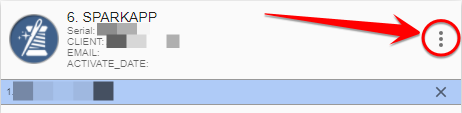
Click on the three dots
Once you login, you will see some information about your Spark license, including the devices that is installed at. Click on the three dots
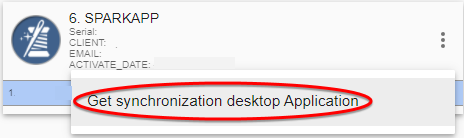
Download Spark Quick Sync
Click on "Get synchronization desktop application" to download in your computer. File "SparkSyncSetup.msi" will be downloaded
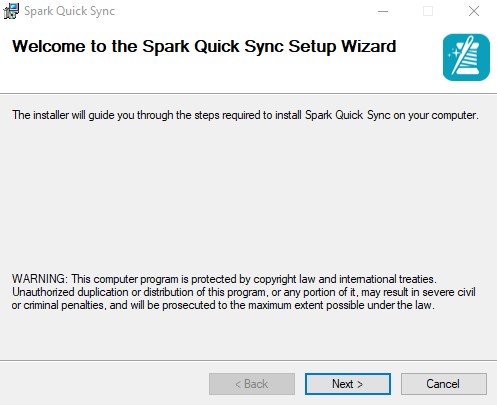
Install
Double click on the downloaded "SparkSyncSetup.msi" to begin installation. Click "Next"
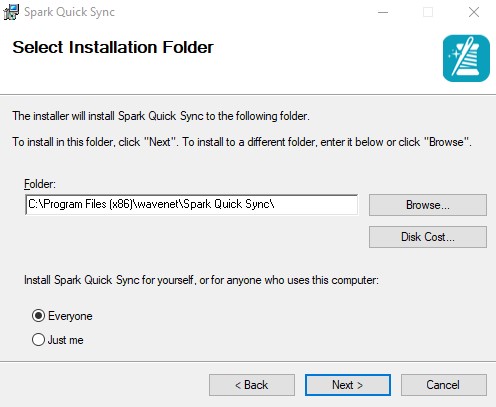
Install
Choose installation path and click "Next". It is advised to leave default values
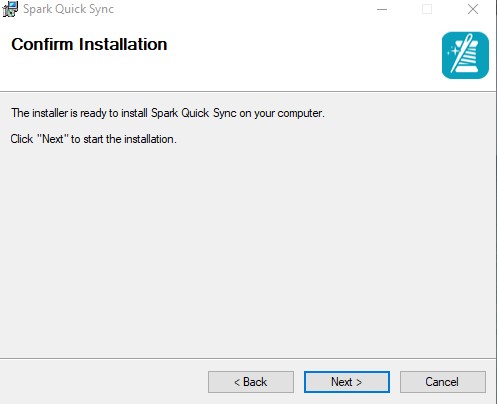
Install
Confirm installation by clicking "Next"
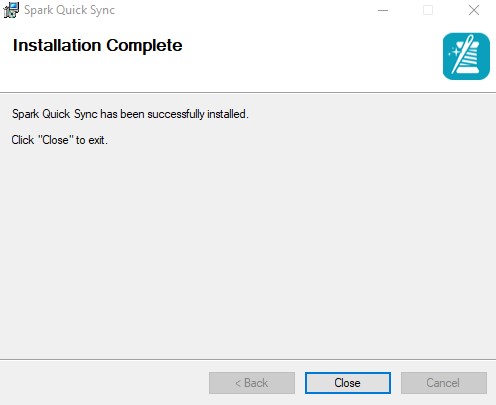
Install
Click "Close"
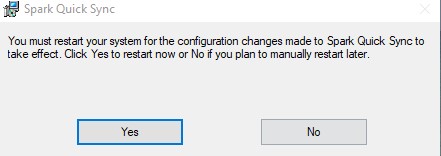
Restart Computer
After the installation finishes, you will need to restart your computer. Click on "Yes"

Run Spark Quick Sync
Run Spark Quick Sync by double clicking on its shortcut. Spark Quick Sync is a service, so you will not see any Window opening up. It is now running and ready to sync embroidery desings with your android device! Its that simple!
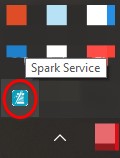
Verify Spark Quick Sync is Running
To verify that Spark Quick Sync service is running, you can just check in your computer's takbar. Look for Spark Icon
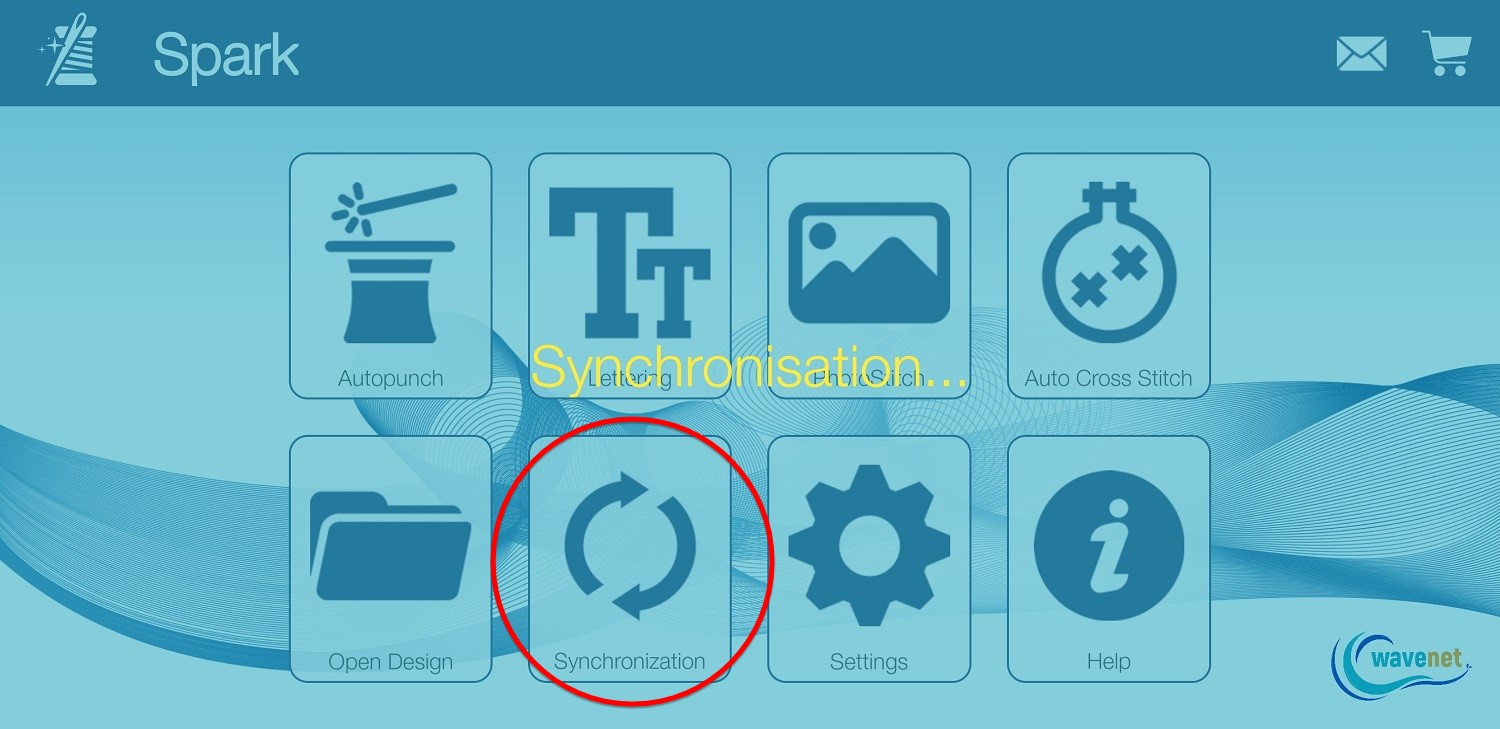
Sync Embroidery Designs
With Spark Quick Sync installed and running, open Spark app and click on the "Synchronization" button. Note that your android device and your computer must be connected to the same WiFi network
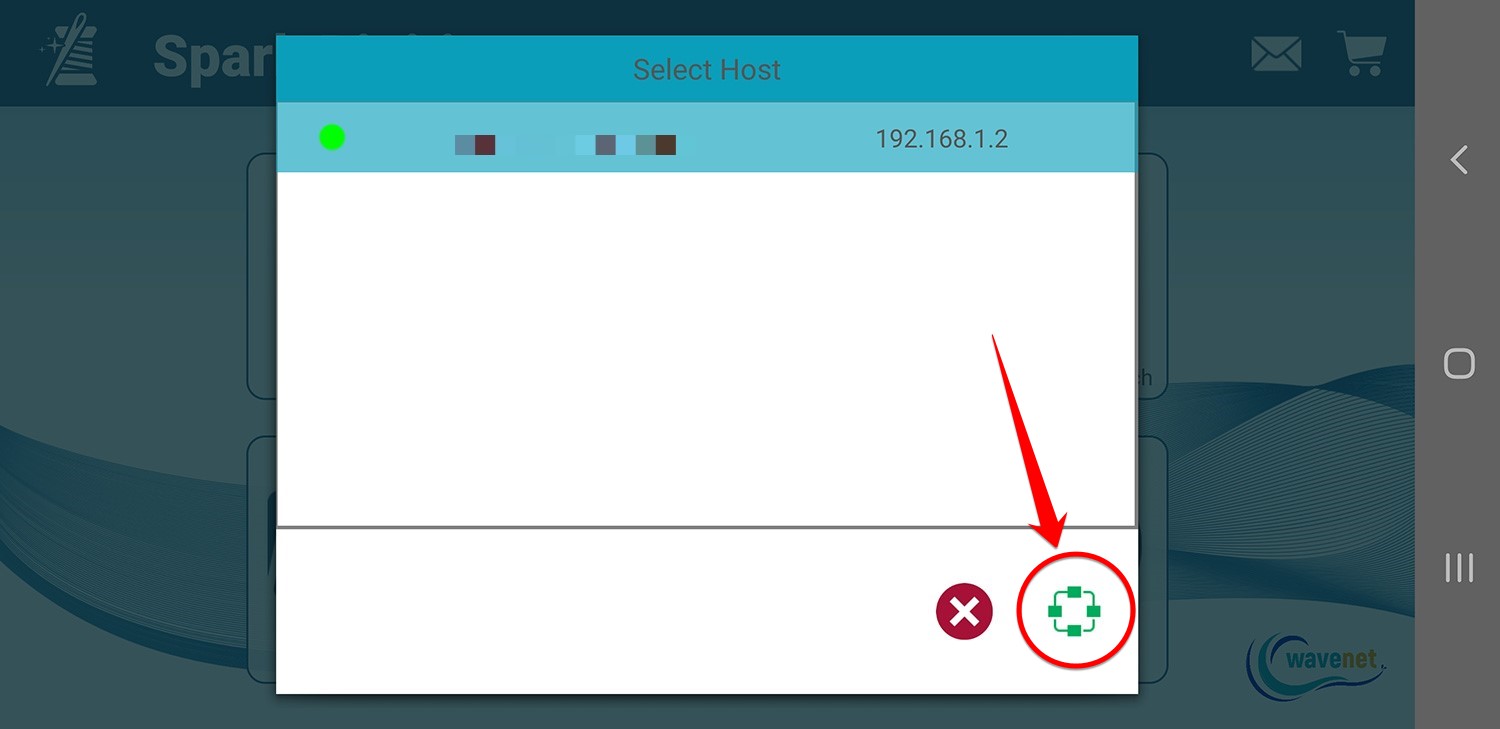
Select Host
Normally you will only get one host available, except if you have installed Spark Quick Sync in more than one computers and they are running Spark Service at the time of the Sync. Select the computer you want to Sync your desings with and click on the green button. The synchronization will start automatically and will finish quickly
Useful info
When you edit a design in your computer or in your android device and then sync it with the same filename, Spark Quick Sync will sync the most recent version and replace the oldest version. For example if your most recent change was done in your computer using SnS v.2.1 embroidery software by Wavenet, then this design will sync back to your android device. If your most recent change was done in your android device, then this design will sync back to your computer.
The default folders that your designs are stored are:
In your computer C:\Users\YourUsername\Documents\Wavenet Spark
In your android device Internal Storage-DCIM-Wavenet Spark
